WordPress is the source of the collection of ideas in the structure of blogs and websites of different people all around the world. As we know, they are being used to showcase your feelings or thoughts through blogs and also work as a content writing set up which provides a platform for businessmen and start-up owners to showcase their work through their content. So basically it is a multi-purpose tool used to share important information or for business purposes. All the start-up owners and businessmen are inclined to this idea of creating a website and making it official for their brand structure as content writing has become the most important source of branding. But many of them aren’t aware of the components this platform possesses. So this article revolves around the basic knowledge about WordPress which is difficult to discover.

Pre – Installed Plugins
WordPress consists of two pre-installed plugins. Among them, one seems to be less useful as it shows us the lyrics of the song and is named “Hello Dolly”. And then comes the other one which is useful for the people who are aiming to run a blog. This has been named as Akismet. You can always refine the comments or reviews you’ve received on your blog with the help of these plugins. Many IT companies or development agencies use these features and have verified that this has been a great support in work-related issues. They have also verified that it serves no issues in regular usage.
Left – Hand Main Navigation Menu
Very few have noticed the left-hand menu in the WordPress dashboard. There are categorical orders of items and subitems which would help you to attempt numerous tasks connected to the website. So basically it is synonymous to the control panel as it gives you all the handling options in a single place. This also provides you the access to handle your work in your way. Using this stuff is quite easy, as you just have to choose the item icon and the sub-items will follow up. Everything seems to be easy till you explore the whole subject in detail sojourning every possible feature made to make your work more comfortable.
The Admin Dashboard
It is the commonest component known by almost every WordPress user who has a website. It directs you to every direction you want to explore, starting from creating content to changing the outlook of the page. This dashboard is seen when you first sign in to your profile. Taking over the admin rights and to learn the procedures to control is quite easy and visible without directions. You can explore the information related to WordPress or create a post of your own to publish it later under this dashboard. This also is like the cover page of your book. As you open it, you’ll find the contents related to the title. Likewise, there are important options or features, directing you to perform different tasks through these numerous pages each categorically dividing tasks related to the site.
The contents also show sub-contents when you click on it. They divide the concept of that particular feature into halves for proper understanding. Many screens are important but hidden. You’ll have to explore a bit to find it. You can check the Screen-option menu in the top-right corner. The fact you must not have noticed is that you can always enable or disable these options. You can also get a path from the “Help” option by expanding the icon to know about the detailed information about the guidance it provides.
Posts
Isn’t it obvious that posts are the most important component of the website as they are the base of creating content? They are usually used for blogs as every published content symbolizes a new update. These can be used for any content. To be precise, news, articles, images etcetera. As speculated, it will be replaced with a new version known as “The Gutenberg editor”. You too will have to read a lot and be prepared about the updates which are being planned to be brought in as it will be hard to catch on at first.
The current update is quite precise and you can always understand stuff related to everything you want to learn through the icons as the necessary details are already attached to it. You have the liberty to choose the visual representation of your posts through the visual interface where you can see different options showing a different text for you to choose. Again, if you have completed the editing part, you can either save them as drafts or publish them. You can also work on bulk posts once in a go.
Widget Areas
A good theme must have adequate widget areas. The goal of any web designer is to make a theme that has enough widget-ready areas to allow for flexibility in the structure of the pages. A good theme should allow the designer to place widgets wherever he or she wants. This makes it possible to change the theme to fit the different client needs. It also gives more room for creativity so that at the end of the day, a designer will have a website that is unique from the rest. You need to click on the widget areas menu and use the draw tool to place a widget area on the template. This will help you get your website with the desired set of widgets for your audience.
Theme Options
The theme option may be a WordPress component that will be added to a topic to supply the user with a non-intrusive way of adjusting some important theme settings. Without theme options, the designer will need to attend the CSS files and mess with the code to realize tiny tweaks like changing the colors or editing the footer content on the template.
The theme options component makes effecting such changes just a breeze and this will be of great help to the designers that aren’t too hooked into coding. From the theme options section, you’ll easily edit your theme’s color scheme and fonts, style your header and footer, and also set up a crisp and clean contact page. you’ll also use it for important website management tasks like scheduling of backups, embedding the Google map coordinates, and activating or deactivating the upkeep mode or deactivating the maintenance mode.
Page Templates
When designing a WordPress theme, you’ll spruce up your theme by adding different layouts for various pages. Page Templates allow you to feature variations to the theme. You’ll create a Page Template from scratch by creating a replacement PHP file or by copying and tweaking one among the prevailing page template files. You are doing all this by dragging and dropping elements without having to write down any code. This will not only make your pages attractive but also more informative.
Media Review
In the media option of the dashboard, you will get two options. One is the ‘add new’ option while the other is the ‘library’ option. Here, all the media that you have ever uploaded or decide to upload is saved in the dashboard. The ‘add new’ option allows you to upload the images, audios, and videos and the ‘library’ section gives you the facility of storing the uploaded media items. This adds more information and variety to your website which in turn attracts more customers.
Disable HTML in WordPress Comments
Nobody likes it, but spam may be a real problem. You open up comments on your website hoping to seek out real users’ comments, but tons of times you’d find spam comments filling up the bulk of them. Aside from being annoying, handling spam takes up tons of precious time. Wouldn’t you rather spend time handling real users with real comments? The simplest thing to do with spam comments isn’t to allow them to happen in the least. Even after installing an anti-spam plugin, some comments will still undergo. Since spammers will get no benefit out of commenting without HTML, they’re going to leave your website alone.
Remove Meta Information From WordPress Header
WordPress by default includes a lot of information about your website inside the header. The header is the portion that is not visible on the screen but is present in the website code. To stay safe, you should disable this functionality. Meta information serves a real purpose.
It helps developers and support people understand the environment of your website, which helps them diagnose issues. But, the same information can also be used by hackers for malicious purposes. Hackers often look for “signatures”, which is a set of criteria for a website that they know they can hack into. The meta-information gives them access to the data they need to validate your website against known vulnerabilities. That is why it is to remove meta-data from your website’s headers.
Stop WordPress Core Files From Being Indexed
Just as your WordPress files and folders can be accessed by users if you don’t stop them, they can also be accessed by Google. And what’s worse is that they can also be indexed. You should block Google and other search engines from being able to crawl and index this content. Think about it, your theme’s important files being listed in the search results for everyone to see. Not only is it a security risk, but the fact that your files appear in the search results also appears unprofessional. Even if Google and other search engines don’t index your files, they will still crawl them. That means you will waste a good chunk of your precious crawl budget on files that shouldn’t have been crawled in the first place—not recommended.
Block Access to WordPress Folders
It might sound surprising to you, but most of your WordPress files, including themes, plugins, etc., are stored as folders similar to folders on your computer. Savvy users can try to access these folders, and you should block them. Access to WordPress folders is a security risk. Although no-one can change data on the files even they can access it; it still poses a significant risk. To stay on the safe side, you should block access to these folders.
Disable Post Revisions
WordPress has a built-in post revision system that backs up your posts every time you make any change. To ensure the best performance of your website, you should disable it, or at least limit the number of revisions that are stored. On the surface, the post revisions sound like a great idea; and they are too—up to an extent. When you’re creating a new post, revisions can help you make changes without worries and create content effortlessly. But, as your website grows and you update your content regularly, the number of revisions can become gigantic and slow down your website. If each of your posts has 10 revisions, your website server will have to manage 10 times the content than what is published. And, this problem will become even bigger as your website grows.
Setup a Coming Soon Page
Even if your WordPress is set up completely, that does not mean that you’re ready to have visitors. You’ll first have to stock the shelves with enough content. If you feel the same way, you can set up a coming soon page on your website. Having a coming soon page is the equivalent of having a “We’re opening soon” sign outside a store, but with some advantages. Coming Soon pages are very effective in capturing email addresses while your website is being built. It’s a way to utilize your website even if there is no content on it.
You might feel odd about this strategy, but you shouldn’t. The same strategy is used by some of the top bloggers in the industry. Think about it this way too. How many times have you seen commercials for a car, before it’s even available for purchase? Many times, right? Similarly, you can advertise your blog even before you’re ready to launch. A well designed coming soon page will help you make the most out of the launch time.
Change the Default Login URL
The next step in preparing your WordPress website should be to change the default login URL for your admin area. The default login URL for all WordPress websites is www.website.com/wp-admin. Although the admin area is protected with a username and a hopefully strong password, it is still accessible. Because it is accessible to everyone, hackers will try to break in by trying malicious things which might include trying default passwords, attempting recovery, and other things. The simplest way to discourage them is to change the URL itself. If they don’t know the URL, they won’t be able to attempt any of the malicious things in the first place.
Install a Security Plugin
Once you’ve built something, you’ve gotta protect it. Install a security plugin to protect your website from hackers and other people with malicious intent. Why is a home alarm system important? To protect your property from intruders, of course! Your website is also your property—albeit a digital one, and it also needs to be protected. A small step towards security will help you avoid a lot of trouble in the future.
Install a Caching Plugin
If you care about your website’s performance, then installing and configuring a caching plugin is critical. Whenever a user opens up a page on your website, your server has to gather information from many sources to re-create the page. This takes time and costs considerable resources, and is also slow. Caching speeds up the process by fetching all the resources beforehand and making a copy. When a user visits a page, he or she is served with the copy, lowering the work on your server and other resources.
If you don’t use caching, you might not notice a performance issue when you have just a few visitors. But, as your website grows and gets more visitors, the problem will compound in a very short time. Then, you’ll have to sort out the things and do some damage control—which might not prove enough. Setting up a caching plugin in advance is the right thing to do.
Create and Submit a Google Sitemap
In the next step of setting up your website, you should create a sitemap and submit it to Google and other search engines. As your website grows, the content on your website will also grow. The more content a website has, the more difficult it becomes for search engines to discover all the content on the website, even if it is connected with internal links. To work around this problem, a sitemap should be created. A sitemap is similar to an index in a book, it lists everything the book contains and where. Similarly, a sitemap lists all the content that your website has in an easy to understand manner. Using the sitemap, search engines can find and index your content effectively and increase its reach.
Restrict Membership Options
WordPress allows your readers to become part of your website by letting them register on your website. Depending on your setup, this option may be open to anyone. If it is, you should disable it. Users who register on your website don’t get any powers to affect your website in any way, but it’s still best to disable the option for security purposes as you don’t need to take any headache about security concerns. If someone had access to your yard, but not to your house, it would still make you uncomfortable, right?