With the Internet being as crucial as it is in our lives, the number of not adequately maintained websites is astounding. Too many individuals believe that creating a website is an easy “set it and forget it” activity, but it is not. Once your site is up for all to see, it’s critical to keep it secure and up-to-date daily.
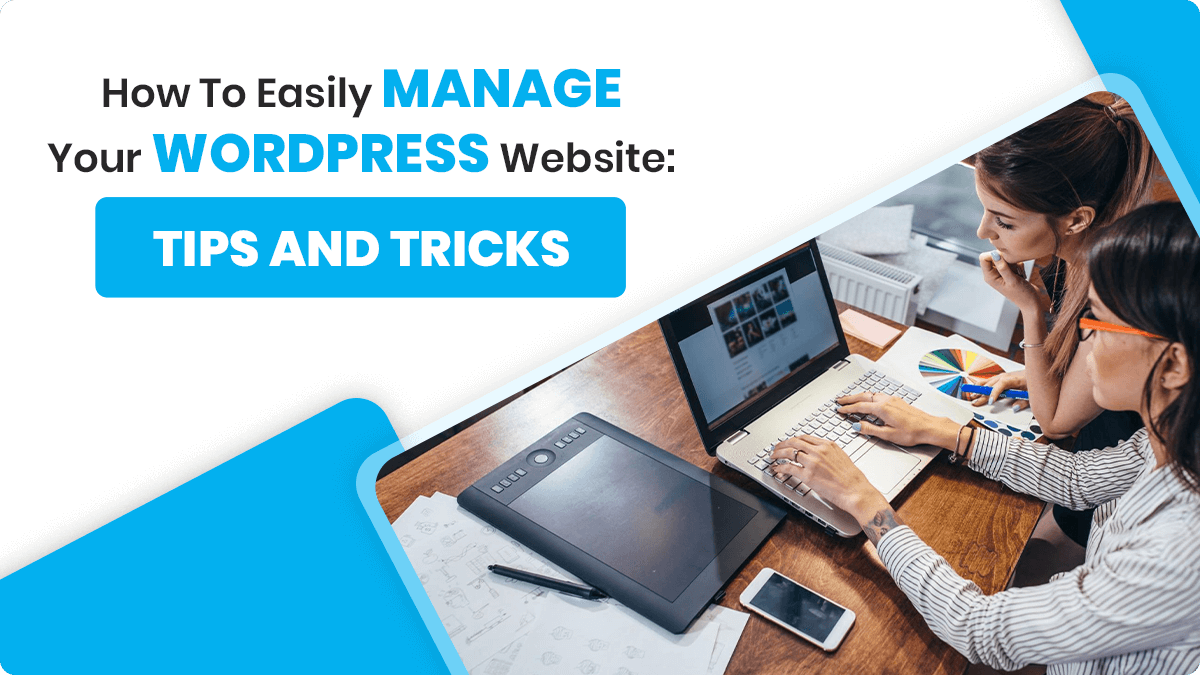
Why Do You Need to Take Care of Your WordPress Site?
Daily maintenance of your WordPress website is required for various reasons, but they all boil down to the same “worst-case scenario”: it will go down and be inaccessible to anybody. There are various ways you might lose money from a down website, whether it’s someone within a mile of your store looking for a similar business or missing out on sales from your eCommerce site.
A bad web host is one reason for website downtime, but it’s not the only one. Plugins, website settings, lousy code, spammers, and other causes may cause a website to go down. Because of the extensive range of potential causes, it’s clear that you’ll need to set aside time every day to ensure your site doesn’t crash.
How To Go About It
We hope the information above shocked you a little (in a good way) and inspired you to manage your WordPress website properly. The top three techniques to maintain your website alive and well are as follows:
Select A Suitable Host.
Hosts have a significant impact on the performance and uptime of your site, but they can also provide a safe platform for making changes to your site before it goes public (also known as a staging site). If you have a WordPress site, go with managed WordPress hosting rather than hosting that does a little bit of everything because many businesses lack WordPress knowledge. Flywheel and WPEngine are our WordPress hosting recommendations, but if you want more information on choosing the appropriate host for you, check out this page.
Make A Daily Backup Of Your Website.
It’s foolish to assume that nothing will go wrong during the life of your website, which is why backups are so important. Without daily backups, data could be lost, hackers could gain access, and you could be locked out of your site. While most website hosts retain backups of their sites on their servers, we strongly advise backing up yours offsite, so you don’t have to rely on a backup from the same data center as your live site. This is something we’ll discuss later.
Update Your Plugins, WordPress Core, And Themes Regularly.
The components that make your WordPress website work are updated regularly to fix problems, improve security, and add new features. Make sure you update these as often as possible to keep your site working smoothly. A theme or plugin update, on the other hand, could hurt your site; therefore, test it after each change. This is why backups are vital since you can restore your site using an older/working version of the plugin or theme.
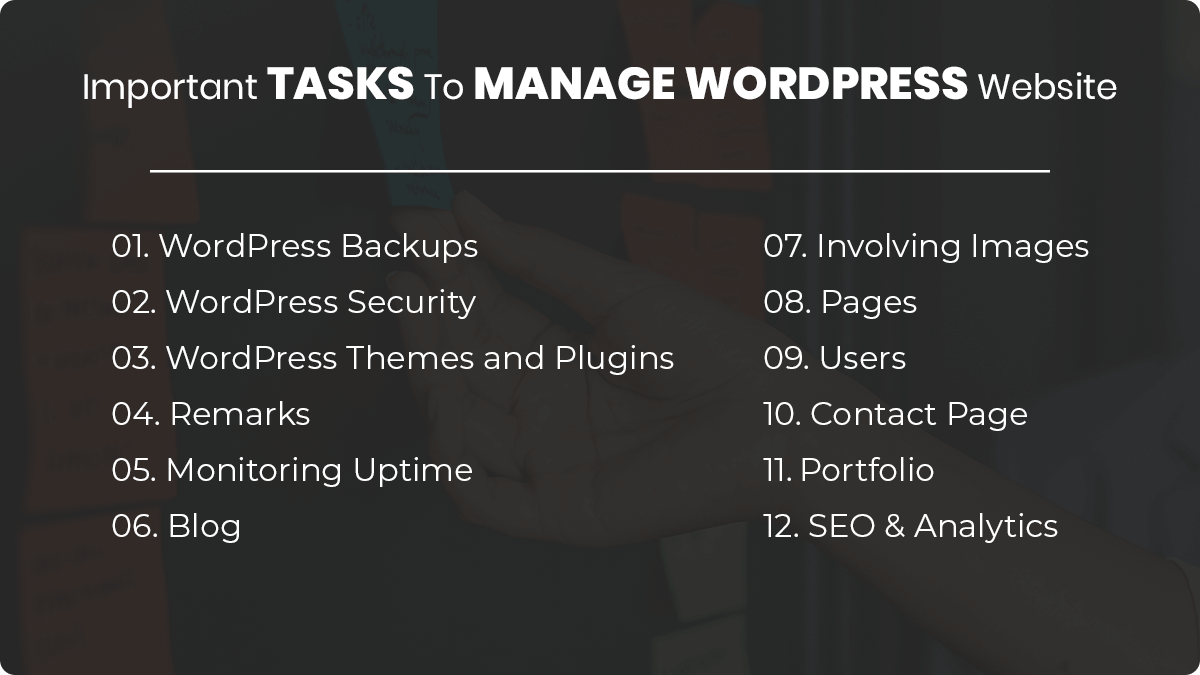
Tasks For WordPress Backups
1. Install BackupBuddy, a WordPress backup plugin, to begin automating WordPress backups.
2. Confirm that your WordPress backups are taking place at regular times.
3. Confirm that backups are being delivered to a secure, offsite storage location and that redundant backups are in place (two or more backup file storage locations)
4. Confirm that the backup files include the WordPress database and all other files (media library, themes, plugins, etc.)
5. If you maintain a highly active site, consider using Stash Live (real-time WordPress backups).
6. Delete any old backups that were saved locally (these are backups stored on your server)
7. To save space, delete outdated backup files saved offsite in BackupBuddy Stash.
8. Keep an up-to-date copy of the ImportBuddy script on hand.
Tasks Concerning WordPress Security
9. Update the WordPress core to the most recent version.
10. To assist with crucial WordPress security duties, use a WordPress security plugin like iThemes Security.
11. To enable suggested WordPress Security measures, use the WordPress Security Check tool.
12. Because of phishing and other attempts, enable 404 Detection.
13. To prevent specific IP addresses and user agents from visiting your site, enable the Banned Users feature.
14. Examine the logs for Banned User IPs.
15. Enable brute force protection in WordPress to safeguard your site from intruders who try to guess your login credentials at random.
16. To protect your site from known attackers before they reach it, use Network Brute Force Protection.
17. Scan your WordPress site for malware.
18. Enable User Logging to keep track of user behaviors such as logins, content editing and saving, and other activities.
19. In WordPress Tweaks, disable the File Editor.
20. Harden WordPress by limiting access to your WordPress login and admin area with the Away Mode setting (for example, overnight or when you’re on vacation).
21. Add your IP address to the allowlist.
22. Check the file permissions in WordPress.
23. Delete the Administrator account.
24. Change the salts and secret keys in WordPress.
25. Activate and configure two-factor authentication in WordPress.
Tasks For WordPress Themes And Plugins
26. Verify that the premium theme and plugin licenses are up to date (this is usually how version updates are communicated to your WordPress site)
27. Update your current theme to the most recent version.
28. Update all active plugins to the most recent version.
29. Delete and uninstall any themes or plugins that are no longer in use.
30. Examine new plugins and theme features before putting them into practice.
Tasks Remarks
31. Approve pending comments and respond to them.
32. Spam comments with no content
33. To assist reduce comment spam, make sure an anti-spam service like Akismet is turned on.
Tasks For Monitoring Uptime
34. To track hosting performance, keep an eye on WordPress uptime.
35. Examine the uptime %, total downtime, and several downtimes in the uptime/downtime statistics.
36. Enable downtime email notifications.
Tasks For The Blog
37. To keep the blog fresh, add new posts every week.
38. Examine your best-performing posts for ways to improve them.
39. Add your email newsletter registration and double-check that it’s working.
40. Verify that the social sharing buttons are operational.
41. Include featured photographs in your postings.
42. Examine your draught posts and delete any that are no longer needed.
43. Trash is where you’ll find vacant posts.
Tasks Involving Images
44. Image optimization for the web (reduce file sizes for images above 600KB)
45. Remove any photographs that are no longer in use from the Media Library.
46. Alt tags for photos in posts and pages should be reviewed and added.
Tasks For The Page
47. Check for content updates on older pages.
48. Trash Can with Empty Pages
49. Pages in Draft for Review
50. If at all feasible, fill new Widget places.
Tasks For Users
51. Delete any user accounts that are no longer in use or are no longer required.
52. Encourage WordPress admin users to enable two-factor authentication and improve password security.
53. Review user access levels and alter roles as needed as a WordPress role manager.
54. Encourage administrators, editors, and contributors to create Gravatar profiles (anyone that writes content or replies to comments)
Tasks On The Contact Page
55. Verify your contact information is correct (Email, Social, Phone, etc.)
56. Examine the confirmation email for the Contact form.
57. Check the status of your contact form submission.
58. Respond to entries using the contact form
59. To deliver canned contact form responses, consider utilizing conditional logic.
60. Update FAQs to reflect the most frequently asked questions by customers or clients.
Tasks For The Portfolio
61. Update your portfolio with photographs from your most recent projects.
62. New testimonials can be added.
Tasks In SEO And Analytics
63. To assist with basic SEO, install a WordPress SEO plugin.
64. For your WordPress site, connect Google Analytics and turn on Google Search Console.
65. For your WordPress site, provide a sitemap.
66. Examine your pages and posts for keyword-focused content.
67. Posts and Pages should have missing meta descriptions.
68. Analyze your analytics data to see how many unique visitors you have and how many total pages views you have.
69. Examine inbound links and referral traffic.
70. Examine the information from Google Console (Search Traffic, Google Index, Crawl)
71. In Google Analytics, create and review goals.
72. Examine the Flow of Behavior
73. Look at the page load times.
74. Consider the Page Speed recommendations.
75. Examine the site for mobile-friendliness and usability.
Multiple WordPress Sites Can Be Managed From A Single Dashboard.
Single-interface solutions are designed to eliminate this time-consuming process by allowing you to manage several WordPress sites from a single dashboard (you may also read about WordPress multisite environment). As a result, they offer the simplicity of a single login. Also, one interface in one single area allows you to access all of your WordPress sites’ dashboards without having to go through a long process.
Having a single login point also makes it easier to update plugins and themes. They aren’t always conscientious in this regard. Having this level of general control allows you to reclaim a significant amount of time.
Characteristics Of A Good WordPress Management System
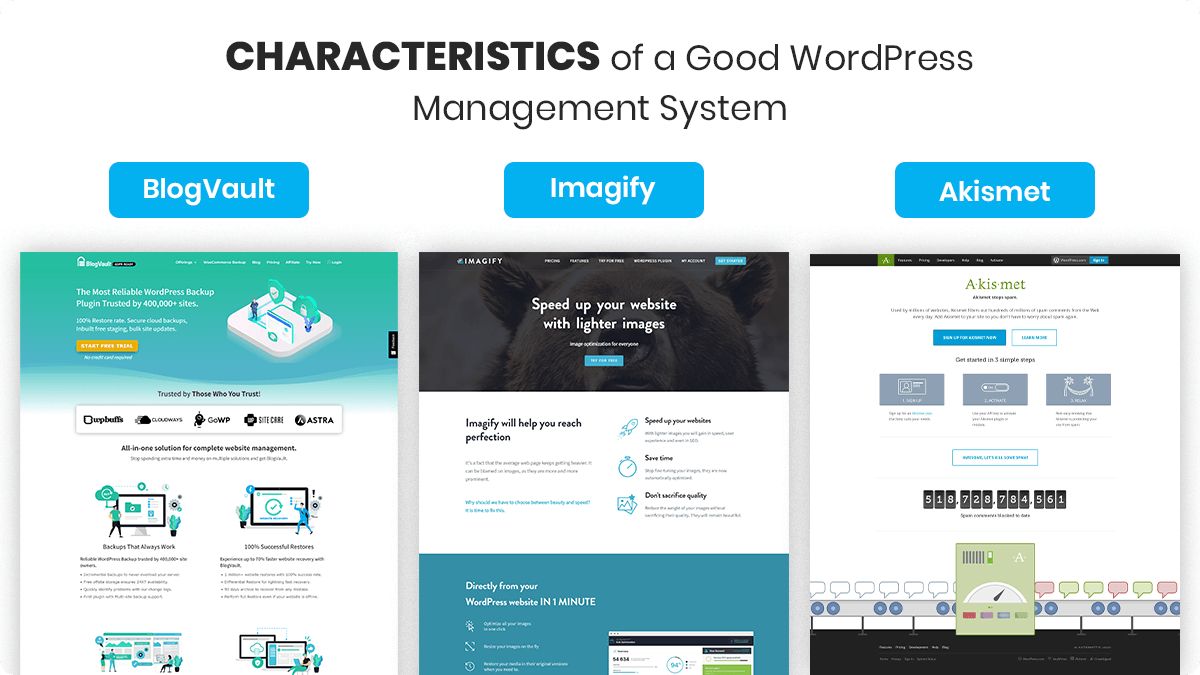
A decent interface should manage both core changes and plugins, so keep that in mind. You’ll also want to be able to back up your data offsite because hackers and malware thugs are continually looking for methods to break into your systems. As a result, being able to back up data offshore safely can be a lifesaver. Another valuable feature is uptime monitoring, which is a beautiful method to see if your host is doing what they claim they’re doing. And that your customers are getting their money’s worth.
Some WordPress platforms even include SEO monitoring and analysis built-in ( learn more about SEO Toolkit ), allowing you to access metrics without having to dig through Google Analytics.
You’re not alone if keeping track of all of those moving bits seems daunting. There are numerous tools available to help you manage your WordPress website more efficiently.
We adore ManageWP because it allows you to update your themes, plugins, and WordPress core all from one dashboard. It uses Amazon Web Services to back up your website every day, check your uptime, and provide various other tools to make website administration easier. While this service is not free and is best suited for businesses that handle several WordPress websites, we believe it is one of the best WordPress solutions available.
Blog Vault
We utilize ManageWP to back up and update our clients’ sites. However, BlogVault is another alternative to consider for the same functions. For our clients’ websites, we use BlogVault as a supplementary backup method.
Imagify
Imagify is an image optimization plugin that compresses the size of your photos to help speed up your website and save you time. This plugin will fully optimize your site photos, so you won’t have to waste time doing it yourself.
Akismet
Commenting and completing the form Spam can inundate your posts, making them difficult to manage. This helpful plugin will relieve your tension and handle the heavy lifting for you.
WP Rocket Every WordPress site needs a cache plugin, and we recommend WP Rocket. By creating static cached versions of your web content, a caching plugin will make your web pages load much faster. Faster loading times help with SEO, conversion rates, and a variety of other factors.
MalCare is a multi-dimensional, automatic scanner designed by the same team as BlogVault to protect against even the most intricate hacks.
You can’t avoid properly managing your WordPress website, but it doesn’t have to be difficult, as you can see.
It’s Time To Manage Multiple WordPress Sites
Managing several WordPress blogs is not complicated, but it is time-consuming and demands a significant amount of time. When you notice that maintaining your WordPress blogs takes up a significant portion of your working time, it’s time to implement one of the solutions listed above. Every solution we’ve looked at so far allows you to manage multiple WordPress sites from a single location. Each one comes with a set of additional tools to help you streamline and optimize your productivity. Before making a decision, keep in mind that it’s not just about functionality; it’s also about user experience and other aspects that influence a solution’s performance in a specific technological context.
